Switching from Windows to Linux Is Easier When You Understand These 5 Key Differences

Getting started with a new operating system can be frustrating, especially when simple tasks don't work the way you're used to. Understanding the key differences between Windows and Linux can help ease the transition and prevent headaches.
It's hard to feel out of your depth when even basic operations seem confusing. It's easy to think that everything will be a challenge. When progress seems slow, it can be tempting to give up altogether. If the little things are discouraging, diving deeper into the system can feel even less appealing.
In many cases, it's the little things that make the biggest difference. So, here's a list of small but significant differences that will impact your first days exploring Linux from a Windows perspective.
(1) Case Sensitivity
In Linux, file and directory names are case-sensitive, meaning that uppercase and lowercase letters are treated as different. On Windows, however, they are not case-sensitive.
This means that in Linux, you can have multiple files in the same directory with the same name, as long as they differ in case.
Let’s create a few files to demonstrate this. Though these filenames may sound the same when read aloud, they are considered different in Linux because they use a different combination of uppercase and lowercase letters.
touch unique-file.txt
touch Unique-file.txt
touch Unique-File.txt
touch UNIQUE-file.txt
ls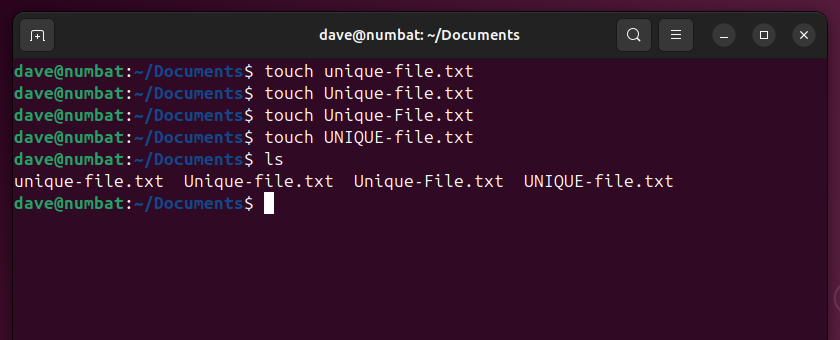
The touch command creates the files, and the ls command confirms they are in the same directory. On Windows, file.txt and FILE.TXT would point to the same file.
In Linux, case sensitivity also applies to directory names.
mkdir sub1
mkdir Sub1
mkdir SUB1
ls -l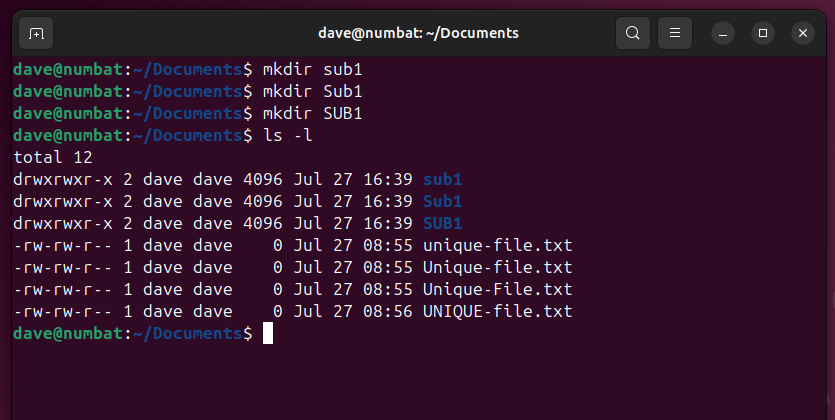
All of these subdirectories exist within the same parent directory.
(2) Path and Directory Separators
Windows uses a backslash (\) as a directory path separator, while Linux uses a forward slash (/). You will need to adjust your muscle memory to avoid typing backslashes.
pwd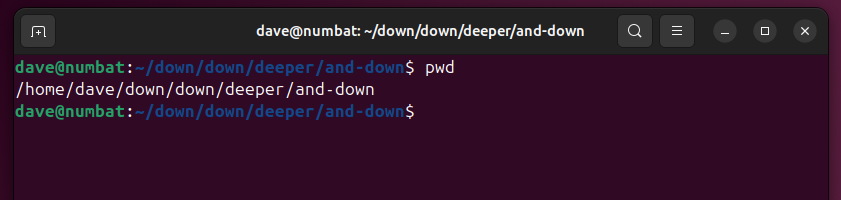
The backslash () dates back to the release of MS-DOS in 1981, while the forward slash (/) originated in 1971 with the first version of Unix. If MS-DOS had used the forward slash as well, this issue wouldn't exist.
(3) File Extensions
In Windows, file extensions indicate which application to open when you double-click a file. In Linux, the operating system identifies the file type by looking at its header bytes.
You can check this yourself using the file command.
file mystery-file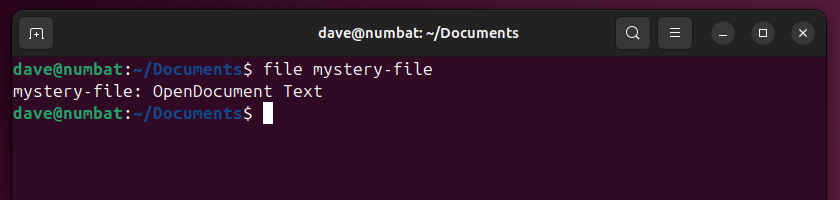
In Linux, file extensions are there to inform you, the user, about the type of file. The system itself already knows the file type.
You don't even need a specific extension for binary executable files. Unlike Windows, which uses extensions like .COM and .EXE, a Linux executable can have any extension—or none at all.
do-some-work
and-you.too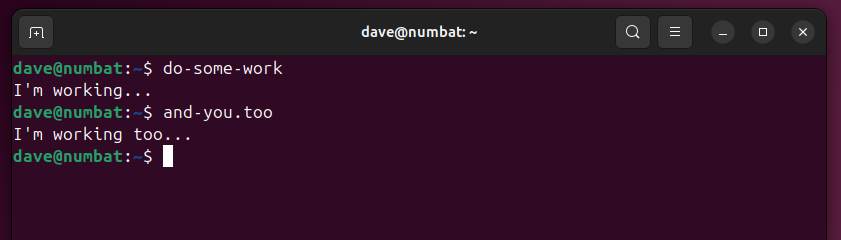
(4) Hidden Files and Directories
In Linux, a file or directory with a period (.) at the beginning of its name is considered hidden. In contrast, in Windows, you hide a file by right-clicking it, selecting Properties, checking the Hidden box, and clicking OK.
To view hidden files and directories in Linux, you can add the -a (all) option to the ls command.
touch new-file.txt
touch .new-hidden-file.txt
ls
ls -a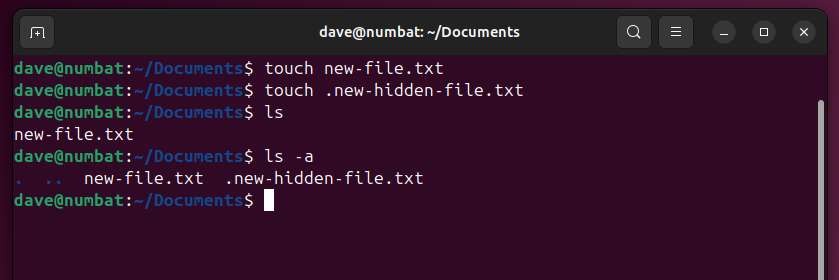
Most file browsers, such as GNOME's Files, allow you to toggle the visibility of hidden files by pressing Ctrl+H. In Windows 11 File Explorer, you can do the same thing by selecting View > Show > Hidden Items from the toolbar.
In GNOME Files, when hidden files are not shown, only one file is visible.
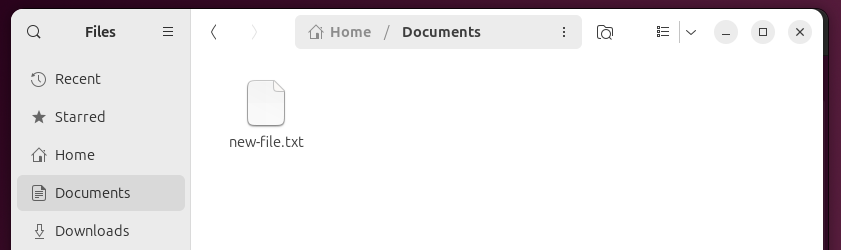
Hitting Ctrl+H reveals the hidden file.
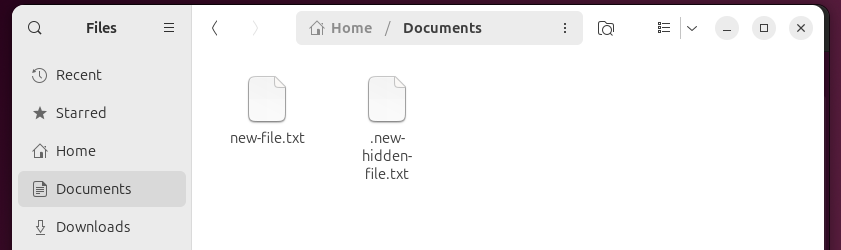
(5) Command Differences
Terminal commands in Linux are quite different from their Windows counterparts and often have shorter names. The simplest example is a single period (.), which tells the shell in Linux to source or read a file.
Some Linux commands are at least somewhat intuitive, such as cp for copy and mv for move. Others may be less obvious. For example, while Windows users type dir to list files and directories, Linux users use is, which means "list".
Windows PowerShell users may be familiar with catto display the contents of files, but in Linux, cat is used to concatenate files or display their contents, similar to the Windows type command. On the other hand, the Linux type command describes commands and parameters, but not in the way a user guide would. For that, you use the mab command, short for "manual".
To change directories, both platforms use the cd command, but Linux has no drive identifiers. Everything, including mounted drives, is considered a branch outside the root `/` directory.
In Linux, command options are preceded by a hyphen (-) or double hyphen (--), while Windows uses a forward slash (/) for the same purpose.
Another key difference is that Linux commands are usually silent when they succeed. The general rule is "no news is good news" meaning that you will only see output if something goes wrong. If you don't see any errors, you can assume that the command worked as expected.
rm unwanted-file.txt
The file is deleted without any confirmation. Additionally, there is no recycle bin when using rm—once the file is gone, it's gone for good.
These differences should not be surprising. Different platforms naturally have different command sets. The best approach is to embrace change and learn new commands.
FAQ's
What are the key differences between Windows and Linux?
Windows has a more user-friendly GUI, making it more suitable for everyday users, while Linux provides robust CLI options favored by system administrators and developers. Linux offers high customizability which is beneficial for developers and system administrators.
Why do people switch from Windows to Linux?
Comments Section
- Better privacy and security.
- Faster than Windows.
- More customizable and flexible.
- Linux Community is AWESOME (if you learn to ignore few unhelpful people from the community).
What is Windows key in Linux?
Super key is an alternative name for what is commonly labelled as the Windows key or Command key on modern keyboards, typically bound and handled as such by Linux and BSD operating systems and software today.
Why Linux is better than window?
Aside from security, Linux distros also outperform Windows when it comes to speed. That's because the Linux kernel is super lightweight. Linux is also free from bloatware and doesn't run loads of background processes the way Windows does. This allows it to boot up and execute tasks much faster.
Why switch from Windows?
After decades of using Windows in its various forms, I grew tired of how frustrating it has become to use. It feels bloated and slow more often than not, even with a decently specced machine and everything updated.
More Links:
How to Hide Ubuntu Pro Updates in Ubuntu (24.04)
how to install mySql server on Ubuntu (22.04)
Is Intel the Tech Industry's Version of the 2024 New York Giants?
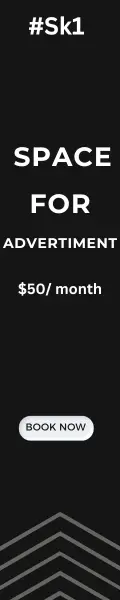




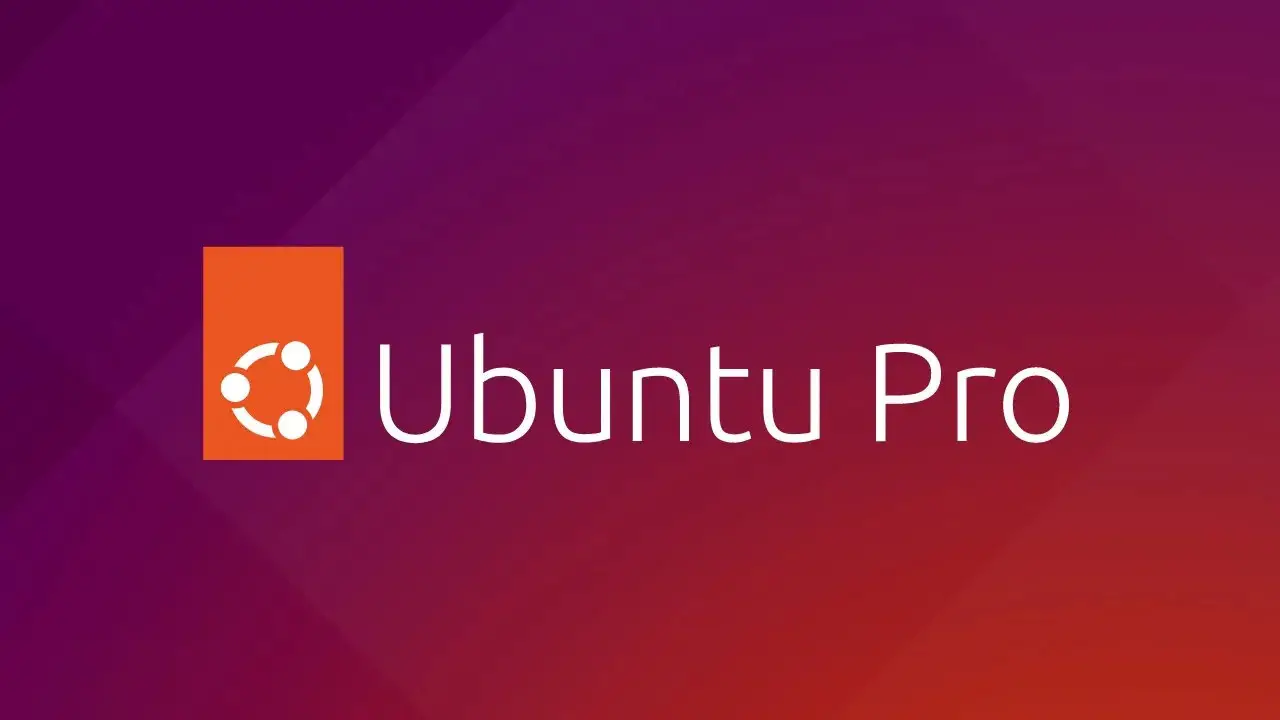


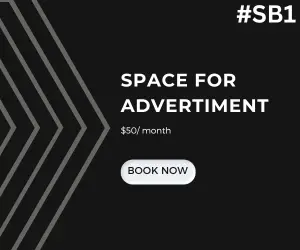
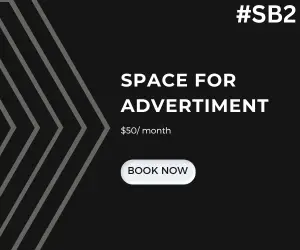
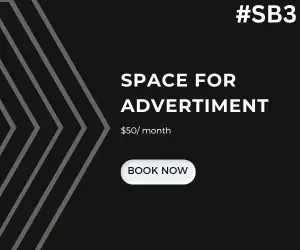
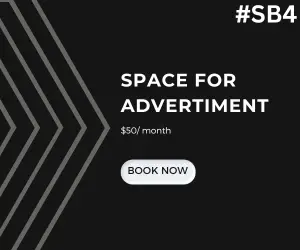
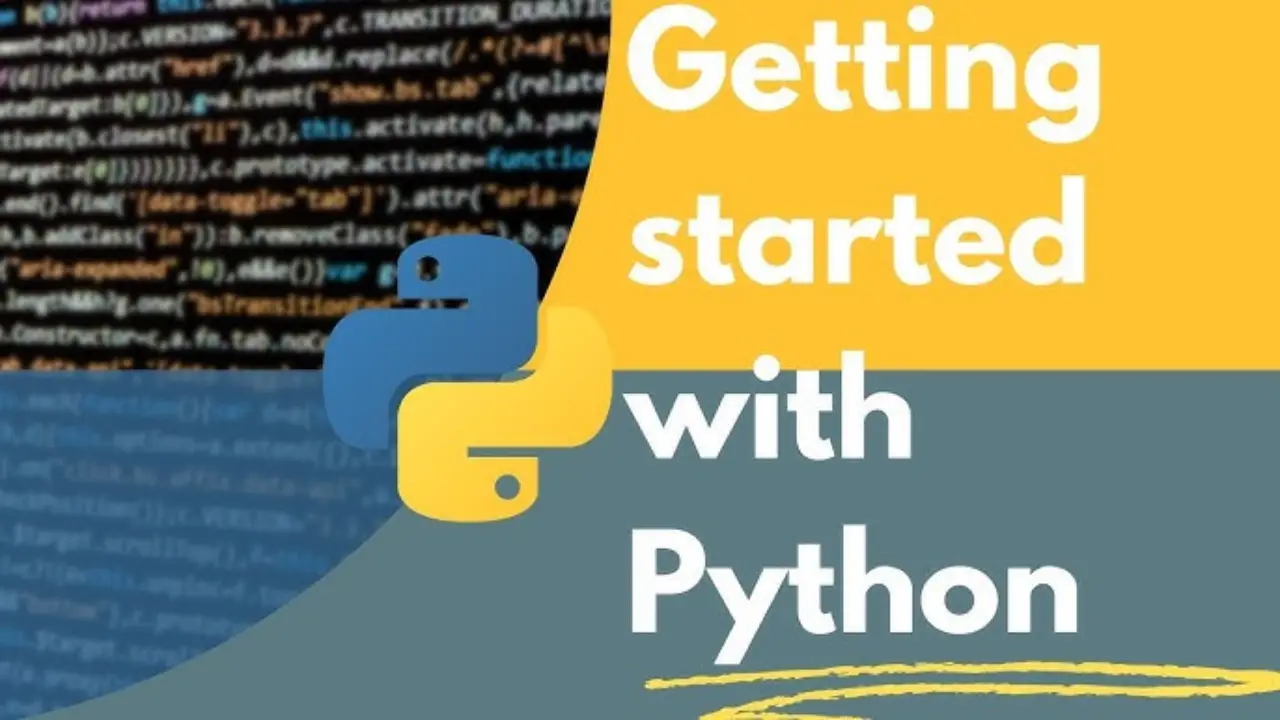
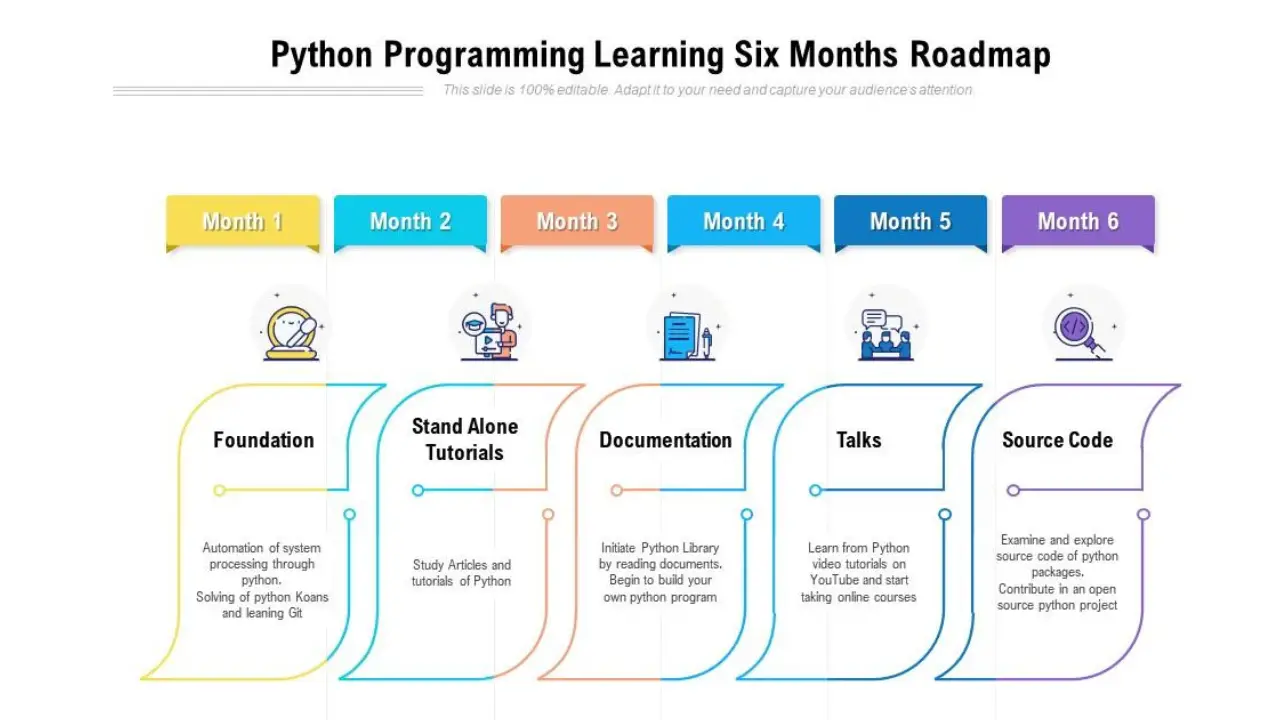
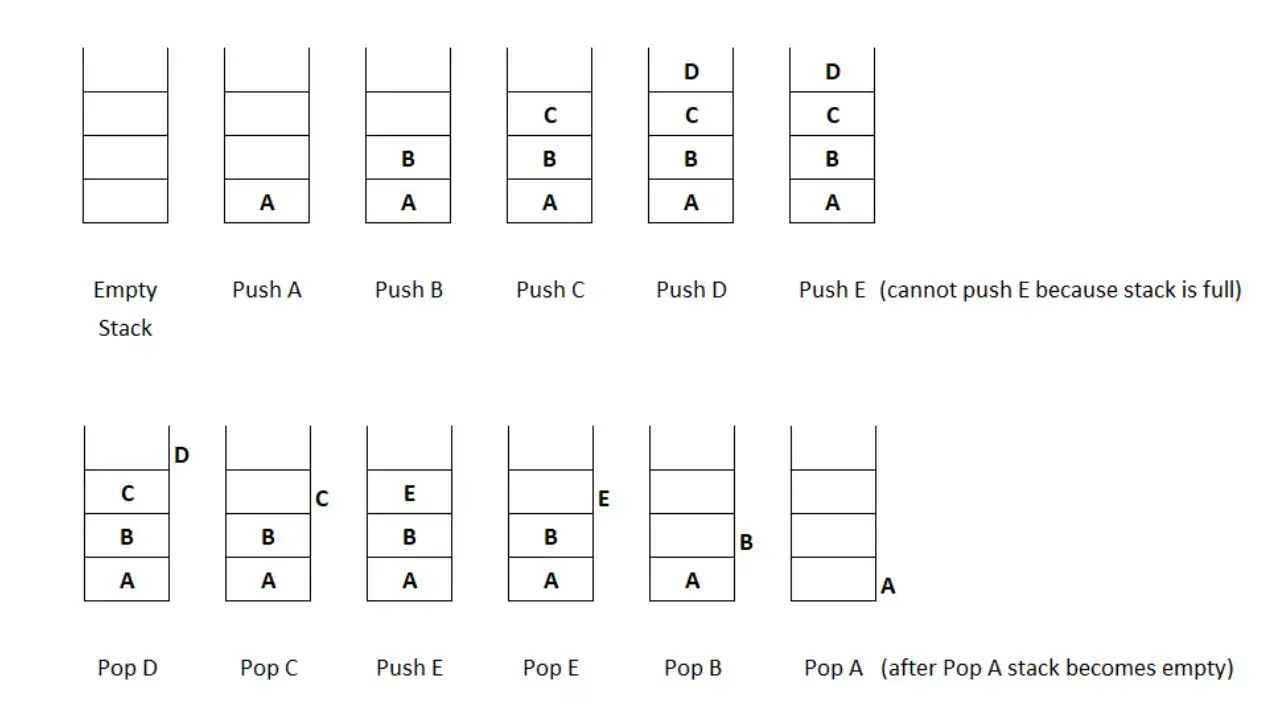
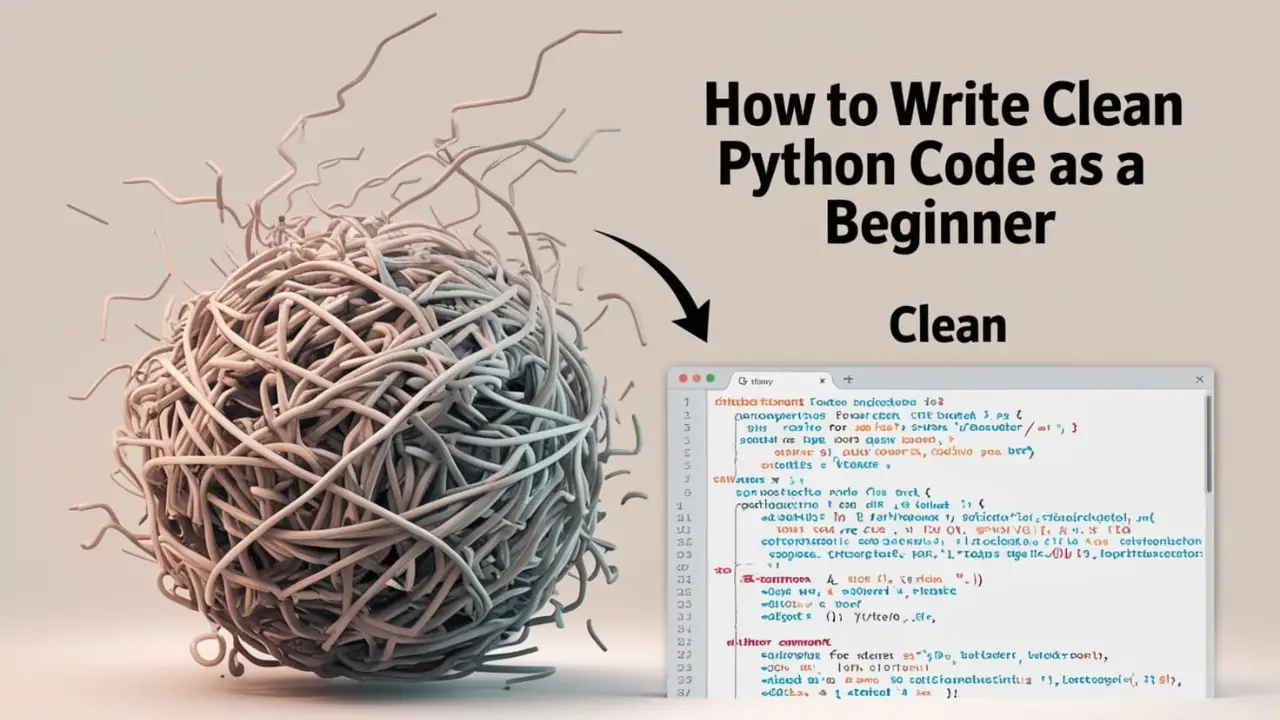

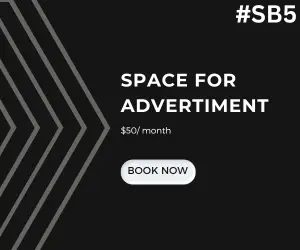
0 Comments
No Comment Available